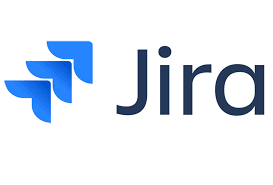In the modern age of software development and digital project management, having a robust system to track tasks, manage projects, and facilitate team collaboration is critical. Jira, developed by Atlassian, has emerged as one of the most widely used tools in this domain. Originally built for bug and issue tracking, Jira has evolved into a versatile platform used across various industries for Agile project management, product development, IT service management, and more.
Whether you’re a product manager, software engineer, Agile coach, or IT professional, understanding Jira can transform the way your team works. This article provides an in-depth overview of Jira—what it is, how it works, key features, benefits, and best practices for getting the most out of this powerful tool.
What is Jira?
Jira is a project management and issue tracking software designed to help teams plan, track, and release software or manage projects. It was first launched in 2002 by Atlassian and has since become a cornerstone tool in the world of Agile development, DevOps, and IT service management (ITSM).
Although Jira started as a bug tracker for software developers, its flexibility and customization options have led to widespread adoption across many industries—including marketing, HR, finance, and operations.
Jira Products: Tailored for Different Teams
Atlassian has developed multiple Jira products, each tailored for specific use cases:
1. Jira Software
This is the most popular product and is primarily used by software development teams. Jira Software supports Agile methodologies like Scrum and Kanban, making it ideal for sprint planning, backlog grooming, and tracking development tasks.
2. Jira Service Management (JSM)
Previously known as Jira Service Desk, JSM is built for IT service management teams. It allows organizations to create customer portals, service request forms, SLAs, and incident management workflows.
3. Jira Work Management
Designed for business teams like marketing, HR, and finance, Jira Work Management offers templates and workflows suited to non-technical project management.
Key Features of Jira
1. Issue Tracking
Every task in Jira is an “issue.” These issues can represent bugs, features, tasks, or any work item. Each issue contains key information like title, description, assignee, priority, due dates, and comments.
2. Custom Workflows
Jira allows teams to define custom workflows that match their unique processes. A workflow is a set of statuses and transitions that an issue moves through from start to completion.
3. Agile Boards (Scrum & Kanban)
Agile boards help visualize the progress of work. Scrum boards focus on sprints and iterations, while Kanban boards provide continuous workflow visualization.
4. Project Roadmaps
Teams can create roadmaps to plan long-term strategies, set timelines, and track dependencies between tasks.
5. Reports and Dashboards
Jira provides robust reporting tools like burn-down charts, velocity charts, cumulative flow diagrams, and control charts to monitor team performance and sprint progress.
6. Permissions and Security
Jira offers detailed permission schemes to control who can view, edit, comment on, or transition issues. This is crucial for maintaining project integrity in large organizations.
7. Automation Rules
Automation in Jira helps reduce repetitive tasks. For example, you can set rules to auto-assign tickets, transition issues, or send notifications based on specific triggers.
8. Integration with DevOps Tools
Jira integrates with other Atlassian tools like Bitbucket, Confluence, and Bamboo, and with external tools like GitHub, Jenkins, Slack, Microsoft Teams, and more.
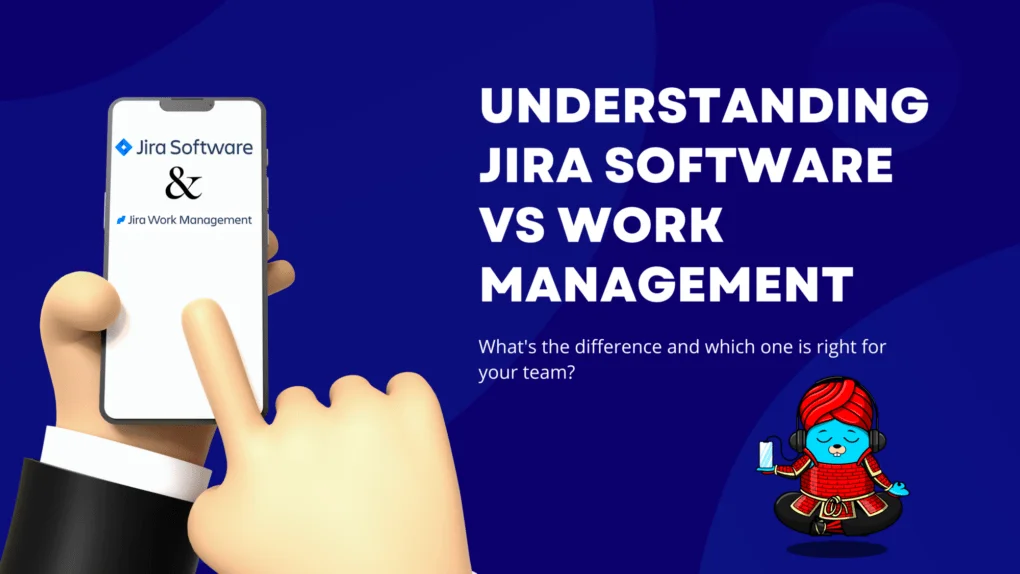
Why Use Jira?
1. Supports Agile Methodologies
Jira is optimized for Agile workflows, including Scrum, Kanban, and hybrid models. Teams can manage sprints, standups, backlog grooming, and retrospectives effectively.
2. Highly Customizable
From issue types to custom fields and workflows, Jira can be tailored to fit your team’s unique processes.
3. Scalable for Enterprises
Whether you’re a 5-person startup or a global enterprise, Jira scales to support teams of any size, including cross-functional collaboration.
4. Visibility and Accountability
Every issue in Jira has an owner, a status, and a history. This fosters transparency, accountability, and traceability throughout the project lifecycle.
5. Collaboration Made Easy
Through comments, mentions, attachments, and notifications, Jira keeps communication flowing within teams and stakeholders.
Common Use Cases
1. Software Development
Jira helps development teams track features, bugs, and improvements. It integrates with source code repositories and CI/CD tools for seamless development workflows.
2. Bug Tracking
Bugs can be logged with details like severity, screenshots, and steps to reproduce. Jira’s search and filter capabilities make it easy to prioritize and resolve issues.
3. IT Support
With Jira Service Management, IT teams can handle incident management, request fulfillment, change management, and SLA tracking.
4. Business Project Management
Non-tech teams can use Jira to manage campaigns, track hiring pipelines, handle procurement processes, or plan events.
Jira in Agile Project Management
Agile teams use Jira to:
-
Create and manage user stories and epics.
-
Plan and execute sprints.
-
Conduct sprint retrospectives.
-
Visualize workflows via boards.
-
Track team velocity and productivity using charts.
The ability to break down large epics into smaller user stories and tasks makes Jira an ideal tool for iterative development and continuous delivery.
Getting Started with Jira
Step 1: Create a Project
Choose a project template that fits your needs—Scrum, Kanban, bug tracking, or business project.
Step 2: Define Your Workflow
Customize or use default workflows that define how issues move from “To Do” to “Done.”
Step 3: Add Issues and Assign Team Members
Start creating tasks, assigning owners, setting deadlines, and linking related issues.
Step 4: Use Boards and Reports
Visualize work with boards and use reports to monitor progress and improve team performance.
Best Practices for Using Jira
-
Keep Workflows Simple: Avoid overly complex workflows that slow down teams.
-
Use Components and Labels: Categorize tasks for better filtering and organization.
-
Automate Repetitive Tasks: Use automation rules to streamline common actions.
-
Maintain a Clean Backlog: Regularly groom your backlog to keep it manageable.
-
Use Permissions Wisely: Limit access to sensitive information and prevent unintentional edits.
-
Integrate with Confluence: Link Jira issues to Confluence pages for better documentation and context.
Limitations and Considerations
While Jira is a powerful tool, it does have a learning curve, especially for new users. Its high level of customization can be both a strength and a challenge—setting up Jira correctly takes time and planning. Also, for teams not practicing Agile, some features may feel unnecessary or overly complex.
However, with the right training and implementation, Jira can streamline your workflows and enhance team productivity.
How to Download and Install Jira (With Tips for Getting Started)
Jira is available both as a cloud-based solution and as a self-managed (on-premise) deployment. Most users opt for Jira Cloud due to its ease of setup and maintenance. Here’s how you can get started:
For Jira Cloud:
-
Visit the official Atlassian website: https://www.atlassian.com/software/jira
-
Click on “Try it free” under Jira Software, Jira Service Management, or Jira Work Management—depending on your needs.
-
Sign up using your email address and choose between team-managed or company-managed project types.
-
You’ll get access to a web-based Jira instance immediately—no installation required.
Tips for New Users:
-
Start with a template: Jira offers predefined templates (e.g., Scrum, Kanban, Bug tracking) to help you get started quickly.
-
Use team-managed projects for smaller or simpler teams, and company-managed projects for more control and standardization across teams.
-
Explore Jira’s tutorials and help center: Atlassian provides excellent onboarding resources directly within the product interface.
-
Download the Jira mobile app (available on iOS and Android) for task tracking on the go.
-
Invite your team early: Collaboration is key in Jira, so involve your team as soon as your environment is ready.
Whether you choose the cloud or on-premise version, Jira makes it easy to get up and running quickly, so you can start managing tasks and collaborating efficiently from day one.