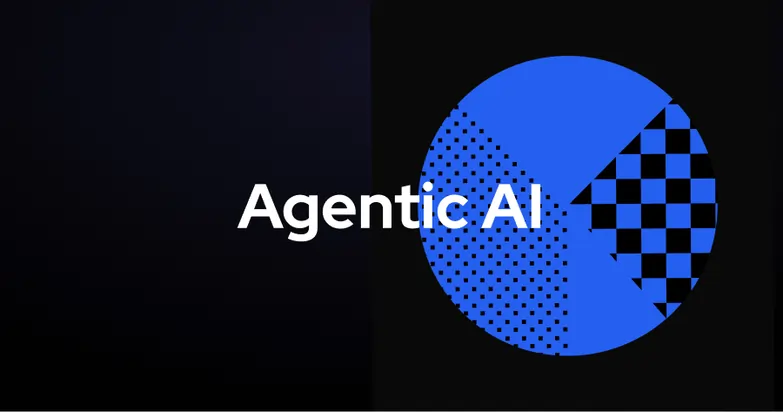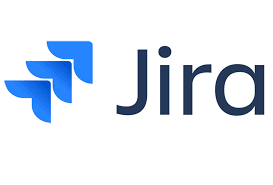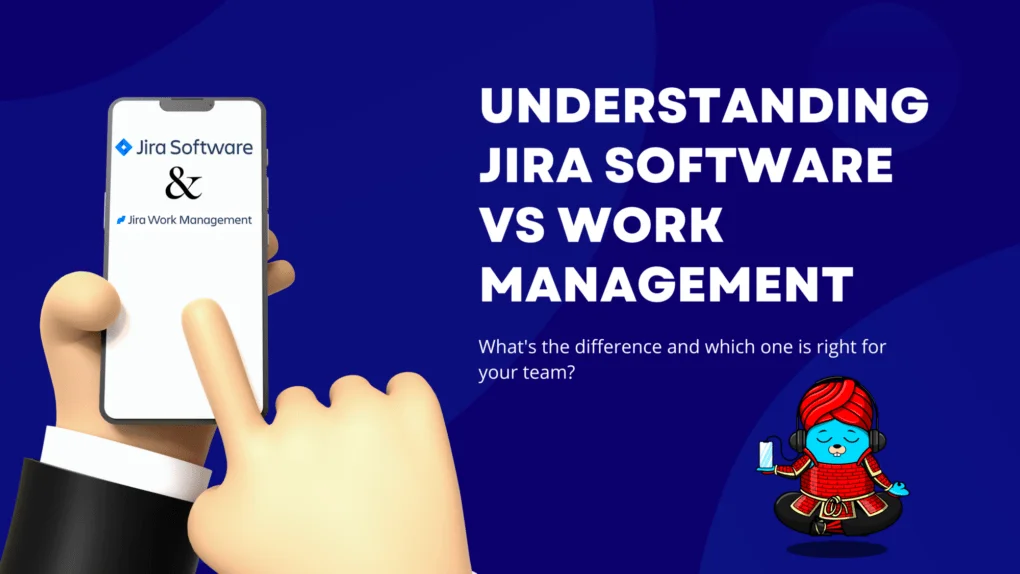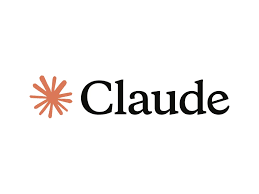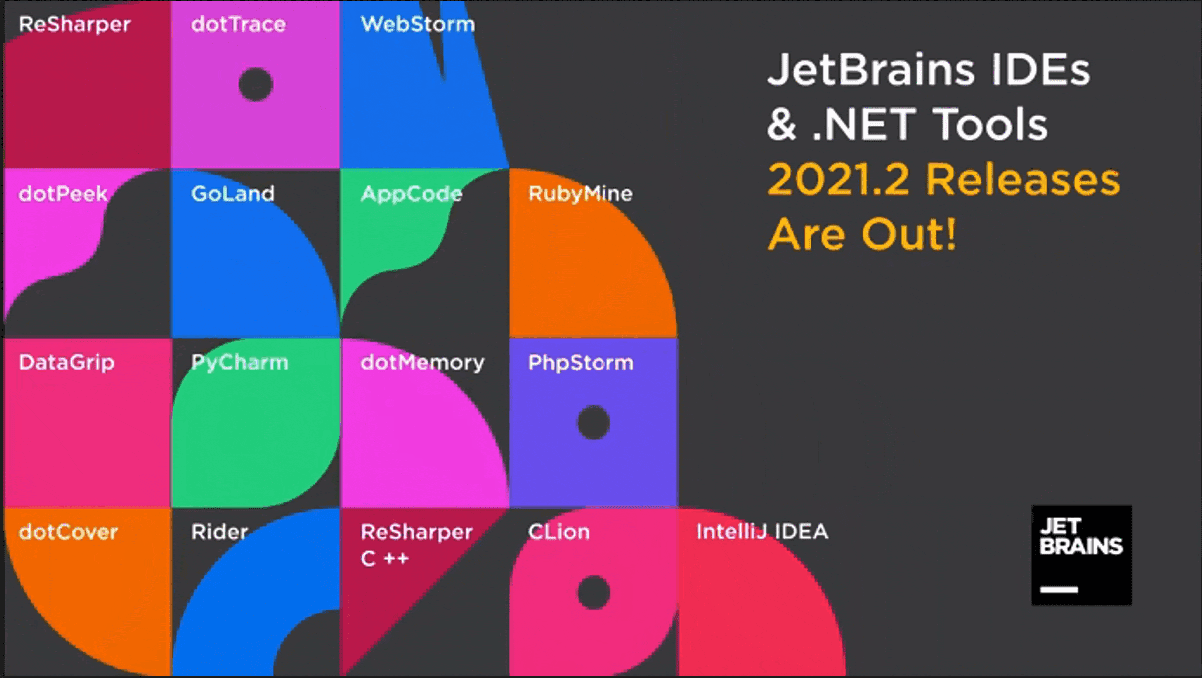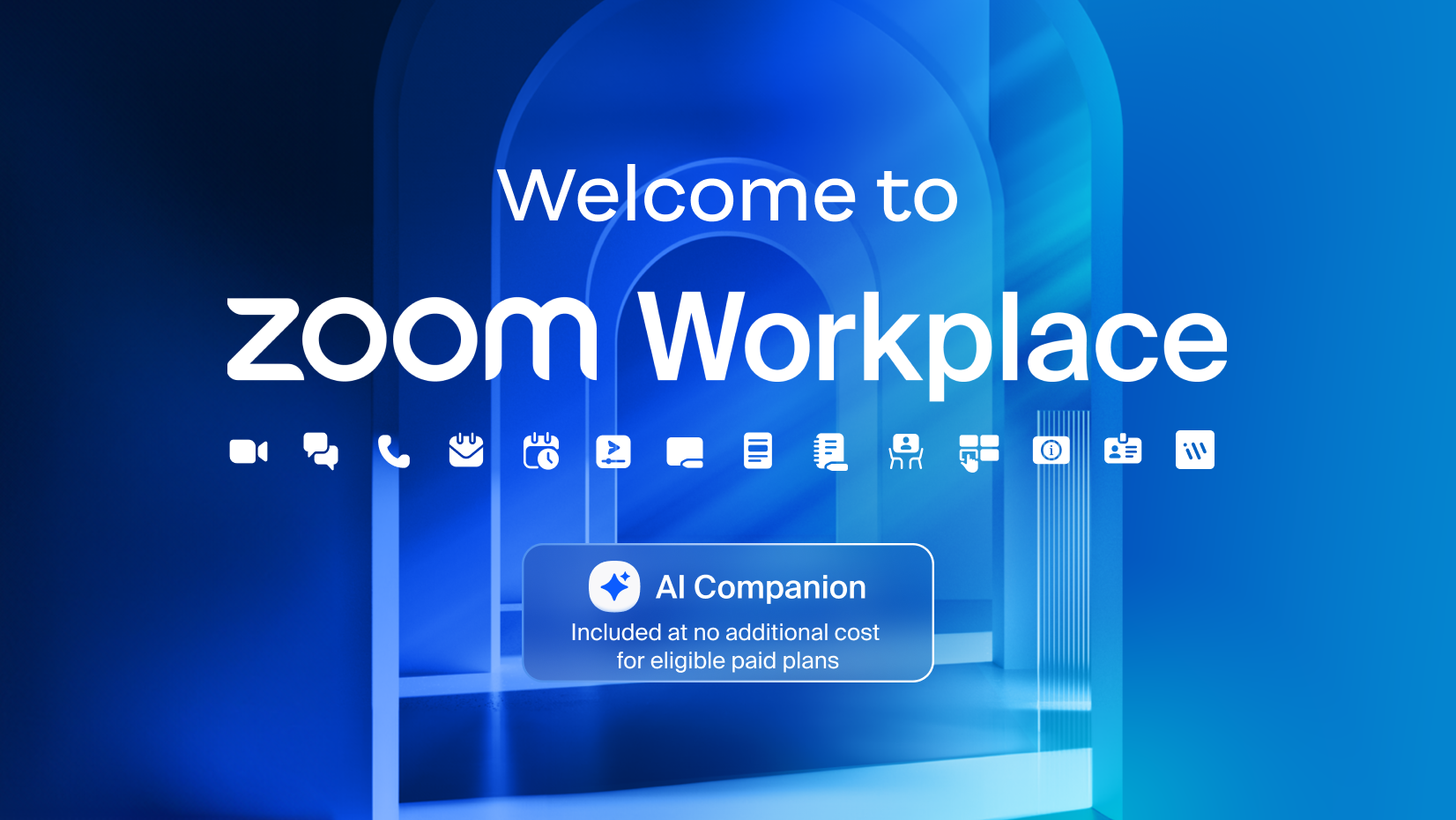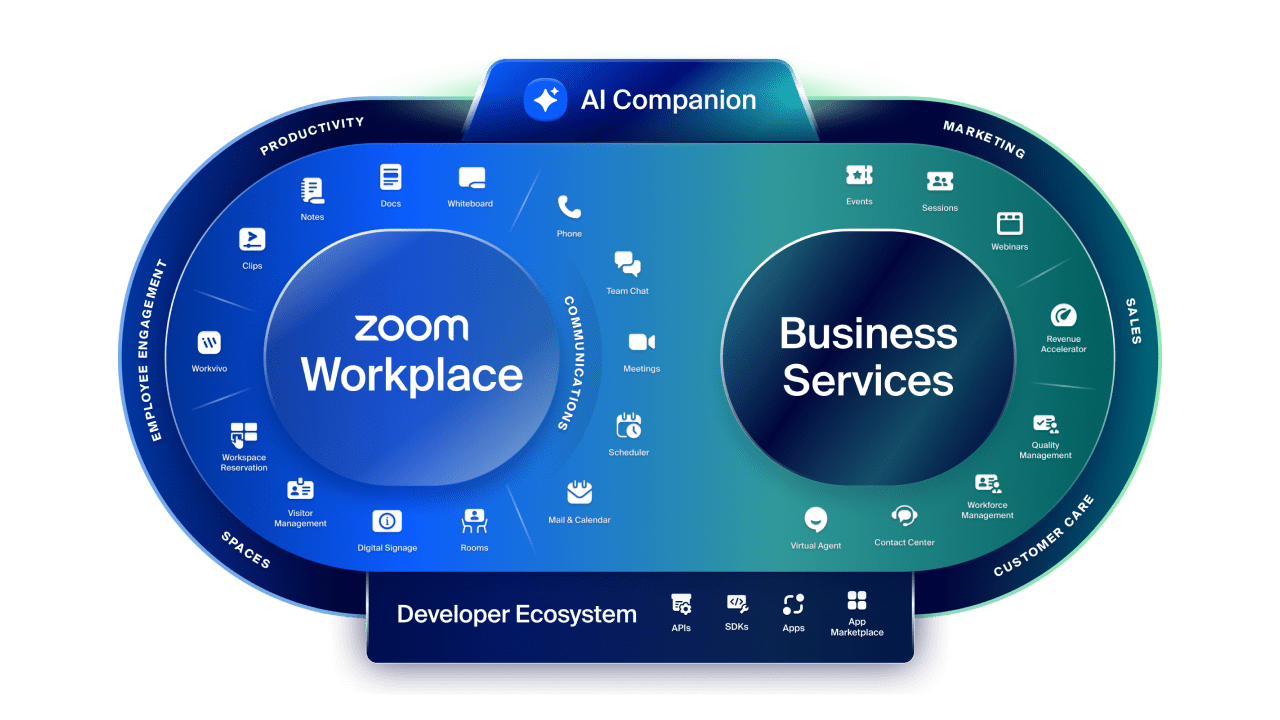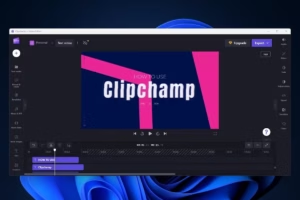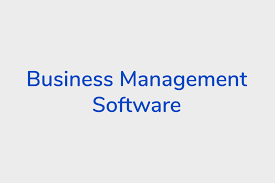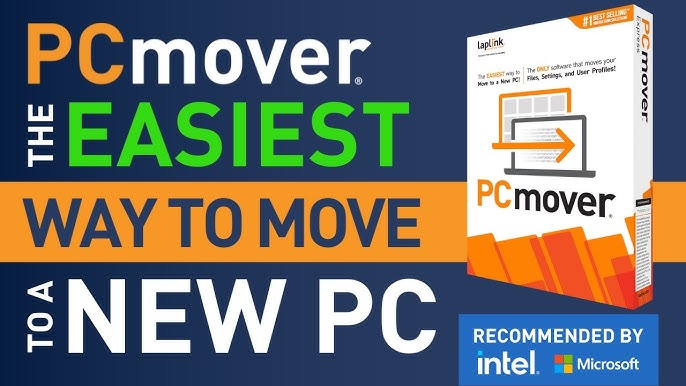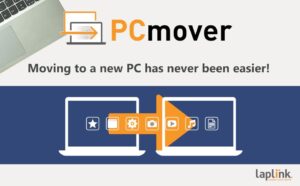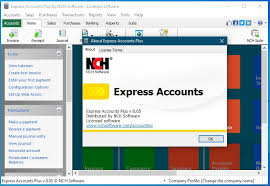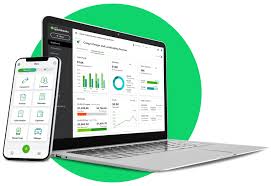Have you ever heard the word Grok? It’s a funny-sounding word, right? It may sound like the name of a superhero or a robot, but it’s a special word used in technology and science. Today, we’re going to learn what Grok means, where it came from, and how it is being used today in a cool tool by Elon Musk’s company!

What Does the Word “Grok” Mean?
Grok is a word that means “to understand something deeply and fully.” If you grok something, it means you don’t just know about it—you feel it, understand it, and connect with it.
For example:
If you grok math, it means you don’t just learn the numbers—you really understand how and why it works!
Where Did the Word Come From?
The word “grok” was made up by a writer named Robert A. Heinlein in a science fiction book called “Stranger in a Strange Land” in 1961.
In the book, a man from Mars (yes, the red planet!) comes to Earth. He uses the Martian word “grok” to say he understands things in a profound way, more than just learning. The word became so popular that even real-life people started using it!
Today, people in science, technology, and even everyday life use the word grok to show they understand something completely.

What is Grok Today?
Now, let’s talk about something super cool! Today, Grok is not just a word. It is also the name of a smart chatbot made by Elon Musk’s company, xAI.
A chatbot is a computer program that can talk to people. It can answer questions, tell stories, solve problems, and even make jokes!
This chatbot called Grok is very smart. It’s kind of like ChatGPT, the assistant you are talking to right now. Grok can help people learn things, write messages, and do many cool tasks on the computer.

Who Made the Grok Chatbot?
Grok was made by a company called xAI. This company was started by Elon Musk. You may know Elon Musk as the man who:
- Made Tesla cars
- Started SpaceX
- Helped build PayPal
- Bought Twitter, now called X
Elon Musk wanted to build a chatbot that is funny, smart, and not afraid to answer even the hard or serious questions. That’s why he helped make Grok!

What Makes Grok Special?
There are many chatbots in the world, like:
- Siri (Apple)
- Alexa (Amazon)
- Google Assistant
- ChatGPT (by OpenAI)
So what makes Grok different and special?
Here are some cool facts:
1. Real-Time Knowledge
Grok is connected to X (formerly Twitter). That means it can see the latest news and real-time updates. If something big is happening in the world, Grok will probably know about it right away!
2. Funny and Bold
Grok is made to be a little bit funny, clever, and not too boring. It can joke around, use humor, and still give smart answers.
3. Helps with Learning
Just like a teacher or a tutor, Grok can help kids and adults learn new things like:
- Math
- Science
- History
- Languages
4. Speaks Many Languages
Grok can understand and talk in different languages, so people around the world can use it.

How Can You Use Grok?
Right now, Grok is part of the X app (formerly Twitter). People who have a Premium+ subscription on X can use Grok as a smart assistant. They can ask it questions like:
- “What’s the weather today?”
- “Help me write a birthday message.”
- “Explain the water cycle.”
- “Tell me a joke!”
It’s like having a helpful friend on your phone or computer.
Is Grok Safe for Kids?
That’s a good question!
Grok is made for adults, but with the right settings and adult supervision, older kids can use it to learn and explore. Just like the internet, it’s important to be careful and have a grown-up nearby to guide you.
Some answers may be too complex or talk about things that are better for adults. So it’s always a good idea to ask your parents or teacher before using it.
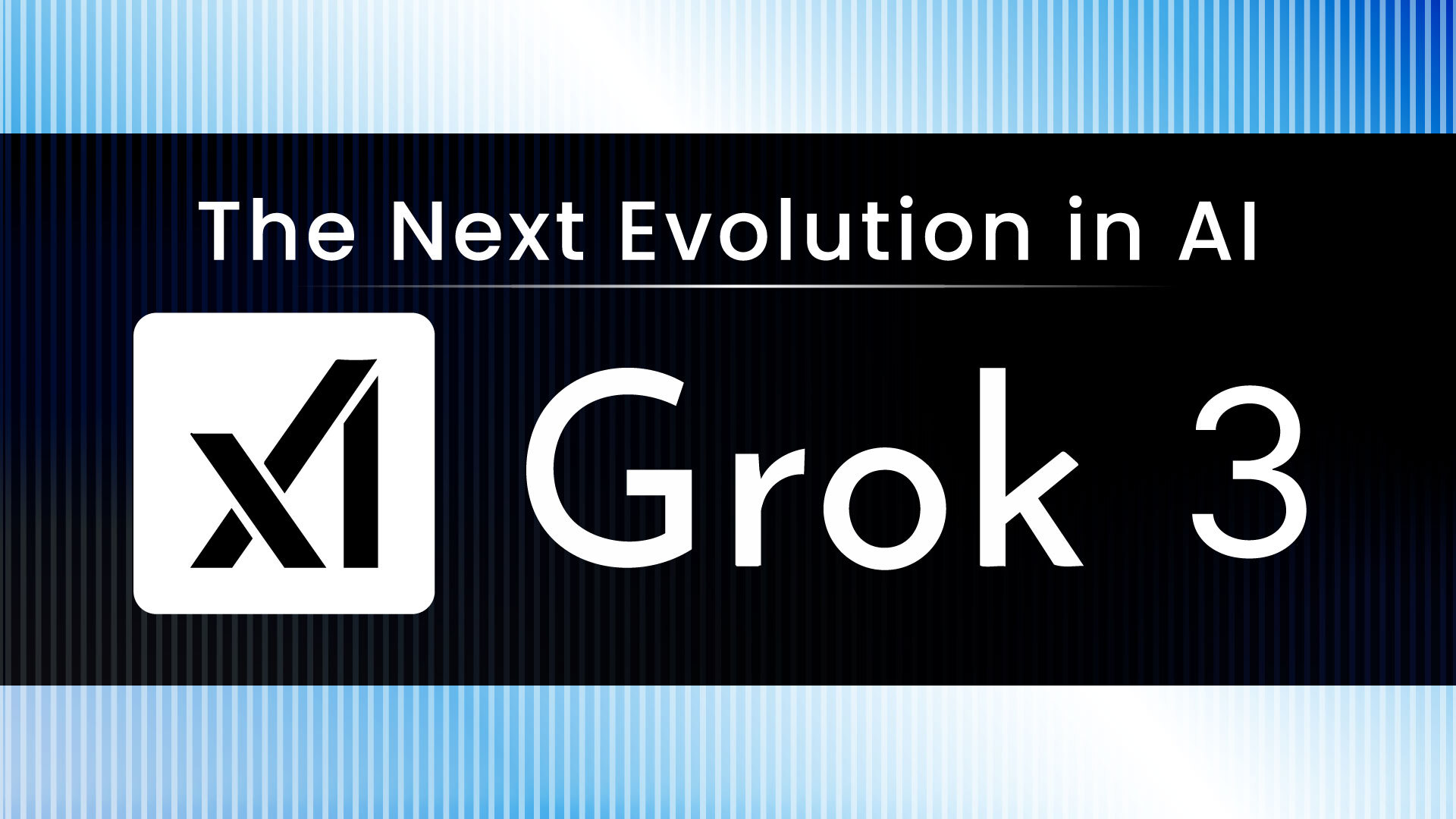
Grok vs. ChatGPT – What’s the Difference?
Both Grok and ChatGPT are smart AI tools. They can talk with people, answer questions, and help with learning. But there are some differences:
| Feature | Grok | ChatGPT |
|---|---|---|
| Made by | xAI (Elon Musk) | OpenAI |
| Connected to X/Twitter | Yes | No |
| Funny and bold tone | Yes | Sometimes |
| Uses real-time info | Yes | Only if connected to the internet |
| Available to everyone | Only Premium+ X users | Free and paid options available |
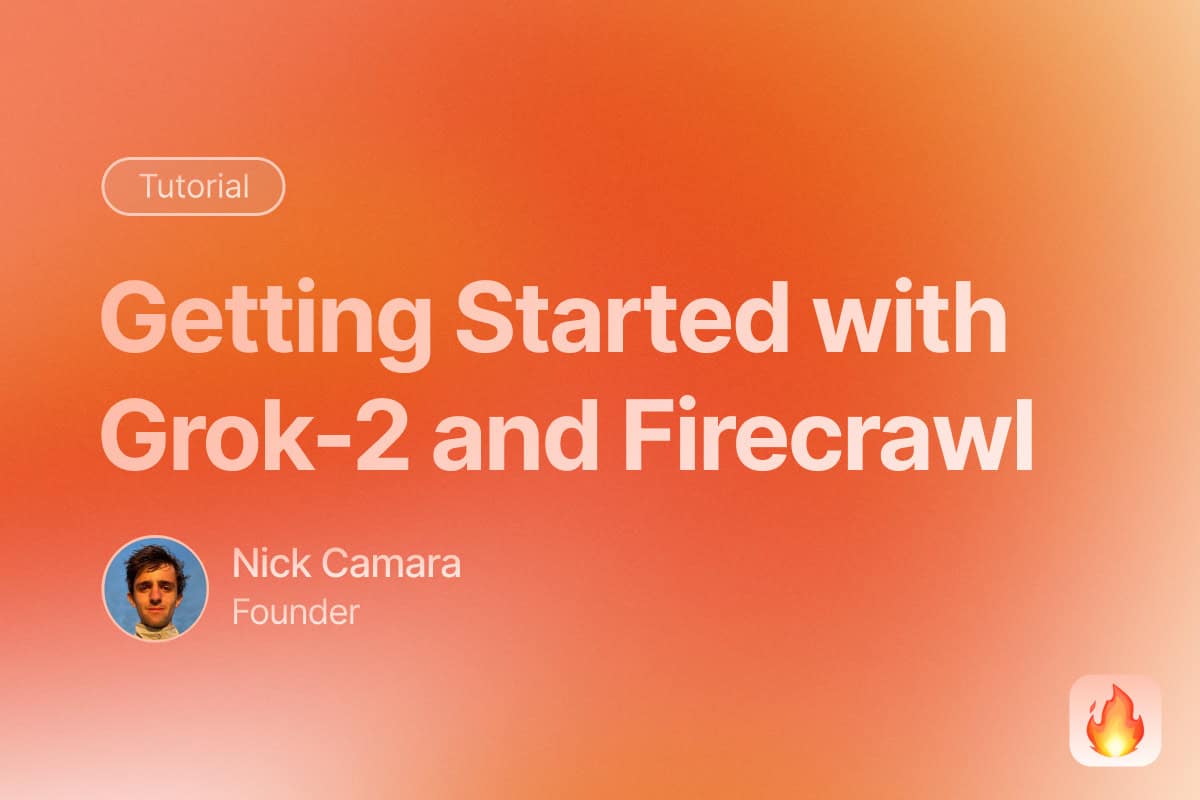
How AI Like Grok Helps the World
Artificial Intelligence (AI), like Grok, is changing the world. Here are some ways AI helps:
- Doctors use AI to find diseases.
- Teachers use AI to help students.
- Writers use AI to write stories and news.
- Farmers use AI to grow crops better.
And who knows? Maybe you will use AI in the future to build a robot or create a game!
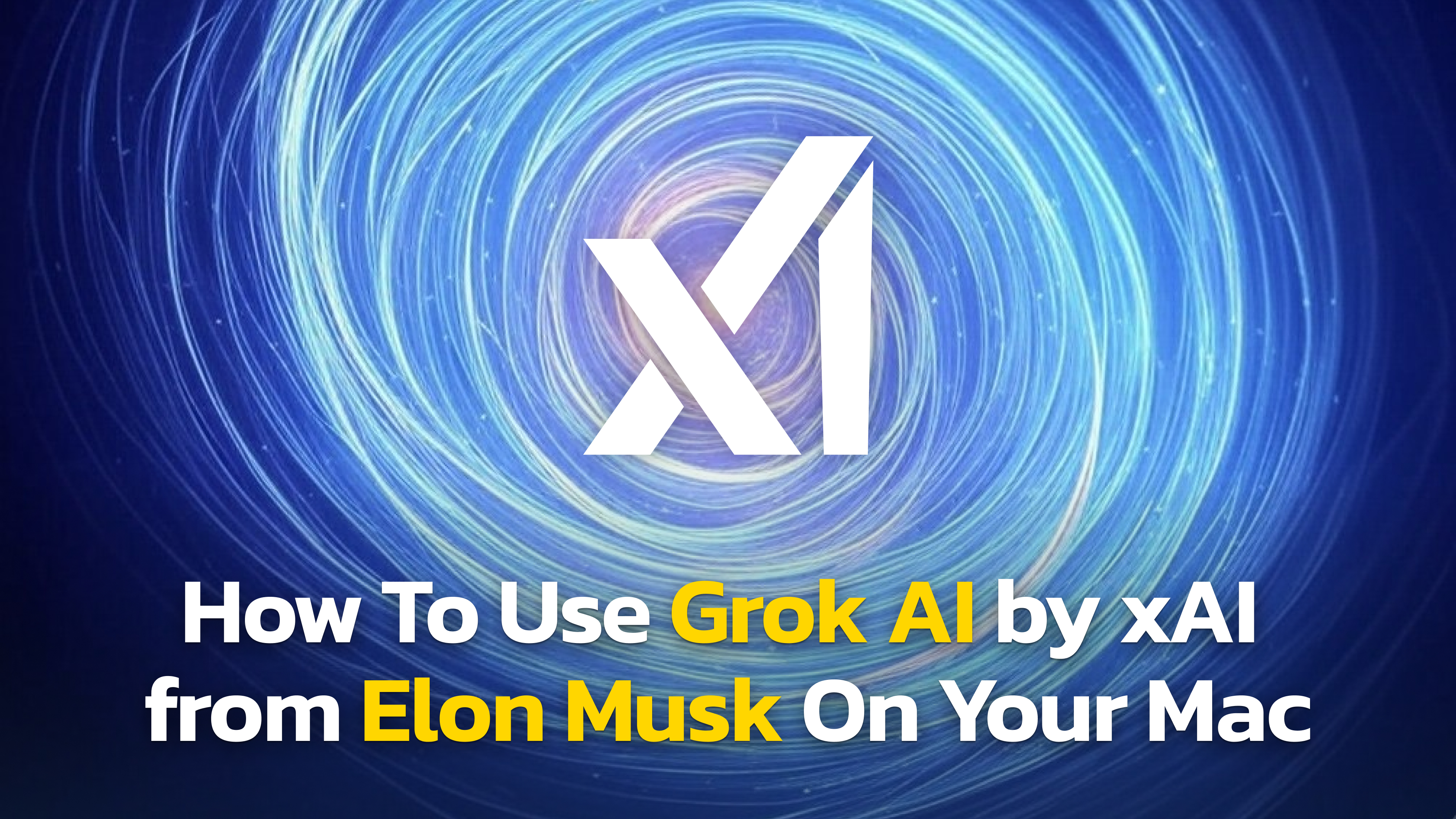
The Future of Grok
Grok is still new, and it is growing fast. Elon Musk’s team is working to make Grok smarter, faster, and more helpful. In the future, Grok might:
- Help with school homework
- Talk with people in voice
- Understand pictures and videos
- Help scientists and inventors
The world of AI is just beginning, and Grok is a big part of it!

How to Download and Install Grok
Now that you know what Grok is, you might be asking:
“How can I get Grok on my phone or computer?”
Let’s go step by step and learn how to use Grok. Remember, Grok is inside the app called X, which used to be called Twitter. So you don’t download Grok all by itself—you get it by using the X app.
Step 1: Ask a Parent or Grown-Up
First, it’s very important to ask a parent, teacher, or grown-up for help. Grok is made for adults, and you need permission to use it. Grown-ups can help set it up safely.
Step 2: Download the X (Twitter) App
To use Grok, you need the X app on your phone or tablet.
Here’s how to get it:
For Android Phones or Tablets:
- Open the Google Play Store.
- Search for “X” or “Twitter”.
- Tap the download or install button.
- Wait for the app to finish downloading.
For iPhones or iPads:
- Open the App Store.
- Search for “X” or “Twitter”.
- Tap Get to download the app.
- Wait for the app to install.
Once you have the app, open it.
Step 3: Sign Up or Log In
When you open the X app:
- If you don’t have an account, tap “Sign up” to create one.
- If you already have one, tap “Log in” and enter your username and password.
Note: You must be at least 13 years old to use X, and only grown-ups can buy the premium plan needed to use Grok.
Step 4: Get X Premium+ Plan
Grok is only available if you have the Premium+ plan on X.
Here’s how to get it (adults only):
- Tap your profile picture in the top left.
- Go to Settings.
- Tap “Premium”.
- Choose “Premium+” and follow the steps to pay for it.
The Premium+ plan costs money every month, so only an adult can buy it.
Step 5: Open Grok and Start Chatting
Once you have Premium+, you’ll see Grok inside the X app.
To use Grok:
- Tap the “Grok” icon or button (you may find it under the “Explore” or “Search” area).
- A chat screen will open.
- Type your question or message.
- Grok will reply just like a smart friend!
You can ask Grok things like:
- “What is the biggest animal in the ocean?”
- “Can you help me write a birthday card?”
- “How do volcanoes work?”

Can I Use Grok on a Computer?
Yes! You can use Grok on your laptop or desktop computer, too.
Here’s how:
- Open your web browser (like Chrome, Safari, or Firefox).
- Go to the website:
- Log in to your X account.
- If you have Premium+, you will see the Grok feature there.
- Click it to start chatting!